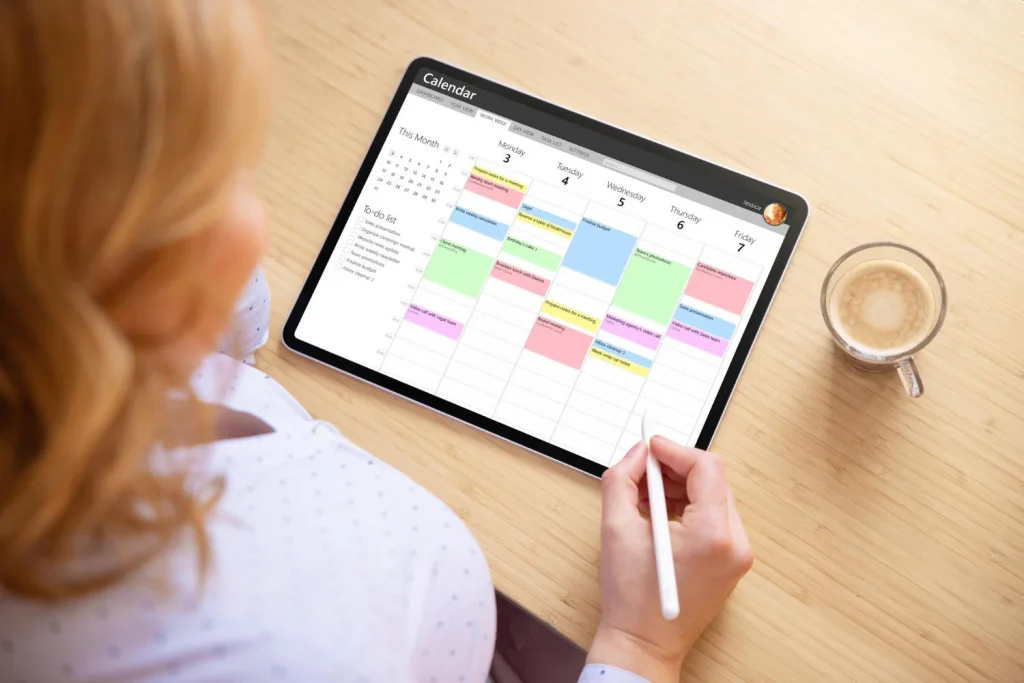
Remote work is here to stay, but staying productive outside a traditional office can be challenging. Distractions lurk everywhere—whether it’s household chores, social media, or the temptation to binge-watch your favorite show. Fortunately, the right productivity apps can help you stay focused, organized, and efficient—all without costing a dime.
In this guide, we’ll explore the best free productivity apps for remote work, covering everything from task management to communication and time tracking. Whether you’re a freelancer, a digital nomad, or part of a distributed team, these tools will help you work smarter, not harder.
Why Productivity Apps Matter for Remote Workers
Working remotely offers flexibility, but it also demands discipline. Without the structure of an office, it’s easy to lose track of time, miss deadlines, or struggle with collaboration. According to a Buffer report on remote work, communication and time management are among the biggest challenges for remote employees.
Productivity apps bridge this gap by:
- Automating repetitive tasks (like scheduling or reminders)
- Streamlining team communication (reducing endless email threads)
- Tracking time to improve focus and accountability
- Organizing projects so nothing falls through the cracks
Now, let’s dive into the best free tools that can supercharge your remote work setup.
1. Task & Project Management Apps
Trello (Best for Visual Task Management)
If you love Kanban boards, Trello is a game-changer. This intuitive app lets you organize tasks into cards and columns (like “To-Do,” “In Progress,” and “Done”). You can add due dates, checklists, and even automate workflows with Butler (Trello’s built-in automation tool).
Why it’s great for remote work:
✔️ Simple drag-and-drop interface
✔️ Free plan supports unlimited users and boards
✔️ Integrates with Slack, Google Drive, and more
Learn how Trello boosts productivity.
Asana (Best for Team Collaboration)
Asana is perfect for teams managing complex projects. It offers task assignments, timelines, and progress tracking, making it easy to see who’s responsible for what. The free version supports up to 15 team members, which is ideal for small businesses.
Key features:
✔️ Multiple project views (list, board, calendar)
✔️ Built-in team communication (no need for extra chat apps)
✔️ Free for small teams
For more on Asana’s remote work features, check out Asana’s guide to remote collaboration.
2. Communication & Chat Apps
Slack (Best for Instant Messaging)
Slack is the go-to chat app for remote teams, replacing clunky email threads with organized channels. You can create topic-based channels (e.g., #marketing, #support), share files, and even integrate tools like Google Drive and Zoom.
Why remote workers love Slack:
✔️ Real-time messaging with threaded replies
✔️ Free plan includes 10,000 message history
✔️ Voice and video calls (1:1 and group)
See how companies use Slack for remote work in Slack’s remote work hub.
Microsoft Teams (Best for Office 365 Users)
If your team relies on Microsoft 365, Teams is a no-brainer. It combines chat, video meetings, and file storage in one platform. The free version includes:
- Unlimited chat and search
- 100 participant video calls
- 5GB of cloud storage per user
Pro tip: Teams works seamlessly with Outlook and SharePoint, making it a powerhouse for enterprise users.
3. Time Management & Focus Apps
Clockify (Best Free Time Tracker)
Ever wonder where your workday goes? Clockify helps you track time spent on tasks with a simple timer. You can generate reports to see productivity trends and identify time-wasters.
Why it’s useful:
✔️ Unlimited users and projects (even on the free plan)
✔️ Exportable timesheets for client billing
✔️ Works on desktop and mobile
For time-tracking tips, visit Clockify’s blog on remote work productivity.
Forest (Best for Fighting Procrastination)
If you struggle with phone addiction, Forest gamifies focus. Plant a virtual tree when you start working—if you leave the app, your tree dies. Over time, you grow a forest, reinforcing good habits.
Why it’s fun and effective:
✔️ Encourages deep work sessions
✔️ Earn coins to plant real trees (via their sustainability partner)
✔️ Works on iOS, Android, and as a Chrome extension
4. Note-Taking & Documentation Apps
Notion (Best All-in-One Workspace)
Notion is like a Swiss Army knife for productivity. You can use it for:
- Note-taking (with rich formatting)
- Wikis (centralized team knowledge)
- Task lists (personal or shared)
The free plan is generous, offering unlimited pages and blocks for individuals.
Learn how to master Notion with their official remote work templates.
Google Keep (Best for Quick Notes & Reminders)
If you need a lightweight note-taking app, Google Keep is perfect. Jot down ideas, set location-based reminders, and even transcribe voice memos. Since it syncs with Google Drive, your notes are always accessible.
Comparison Table: Best Free Productivity Apps for Remote Work
| App | Best For | Key Free Features | Limitations |
|---|---|---|---|
| Trello | Visual task management | Unlimited boards, automation, integrations | No timeline view in free plan |
| Asana | Team projects | Task assignments, multiple views, 15 users | Limited reporting in free version |
| Slack | Team chat | 10K message history, video calls, integrations | Limited storage (5GB total) |
| Notion | All-in-one workspace | Unlimited pages, databases, templates | No advanced permissions in free |
| Clockify | Time tracking | Unlimited users, projects, reports | No invoicing in free plan |
FAQ: Productivity Apps for Remote Work
1. Are these apps really free?
Yes! All the apps listed have fully functional free plans, though some have premium upgrades for advanced features.
2. Which app is best for solo freelancers?
For freelancers, Trello (task management) + Clockify (time tracking) + Google Keep (quick notes) is a powerful free combo.
3. Can I use these apps offline?
Some, like Google Keep and Notion, offer offline access. Others, like Slack, require an internet connection.
4. How do I choose the right app for my team?
Consider:
- Team size (Slack is great for small teams, Microsoft Teams for larger ones)
- Workflow needs (Trello for visual planners, Asana for structured projects)
- Integration requirements (Check if the app works with your existing tools)
Final Thoughts: Building Your Free Productivity Stack
Remote work doesn’t have to mean chaos. With the right apps, you can stay organized, communicate efficiently, and track progress—all without spending a dime.
Here’s a quick action plan to get started:
- Pick one task manager (Trello or Asana).
- Set up a communication tool (Slack or Teams).
- Add a time tracker (Clockify or Forest).
- Organize notes (Notion or Google Keep).
Experiment with different tools to find what works best for your workflow. And remember—productivity isn’t about working more; it’s about working smarter.


